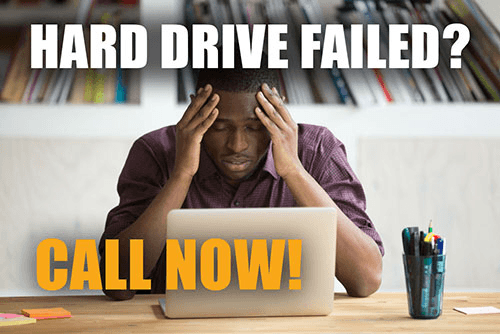Find a Data Recovery Lab location near you.
DataTech Labs® knows how valuable your data is. We also understand how vital it is that your data is recovered as quickly as possible after a experiencing a failure or crash. That is why DataTech Labs has Authorized Data Recovery Service Centers nationwide. We have listed all the recovery labs for your convenience. Click the map to find a location near you.

 Also known as a thumb-drive, this is another place to hold your information that can go anywhere with you. The first time you plug it into your computer a window will appear asking you what you want to do with it. By clicking on “View Files” it will take you to a new window to show you anything you have saved to it. Since it is new there shouldn’t be anything there, but if you double click on the name of it you can rename it so that it is easier to find later when you do save something to it.
Also known as a thumb-drive, this is another place to hold your information that can go anywhere with you. The first time you plug it into your computer a window will appear asking you what you want to do with it. By clicking on “View Files” it will take you to a new window to show you anything you have saved to it. Since it is new there shouldn’t be anything there, but if you double click on the name of it you can rename it so that it is easier to find later when you do save something to it.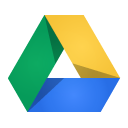 This is a great device used to type documents or create presentations. It sounds a lot like Word Document, but it saves you the hassle of having to save your own work by automatically saving every minute and it is accessible from any computer as long as you know your own e-mail address and password.
This is a great device used to type documents or create presentations. It sounds a lot like Word Document, but it saves you the hassle of having to save your own work by automatically saving every minute and it is accessible from any computer as long as you know your own e-mail address and password.