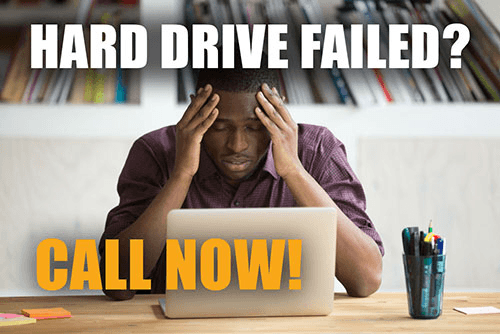Find a Data Recovery Lab location near you.
DataTech Labs® knows how valuable your data is. We also understand how vital it is that your data is recovered as quickly as possible after a experiencing a failure or crash. That is why DataTech Labs has Authorized Data Recovery Service Centers nationwide. We have listed all the recovery labs for your convenience. Click the map to find a location near you.